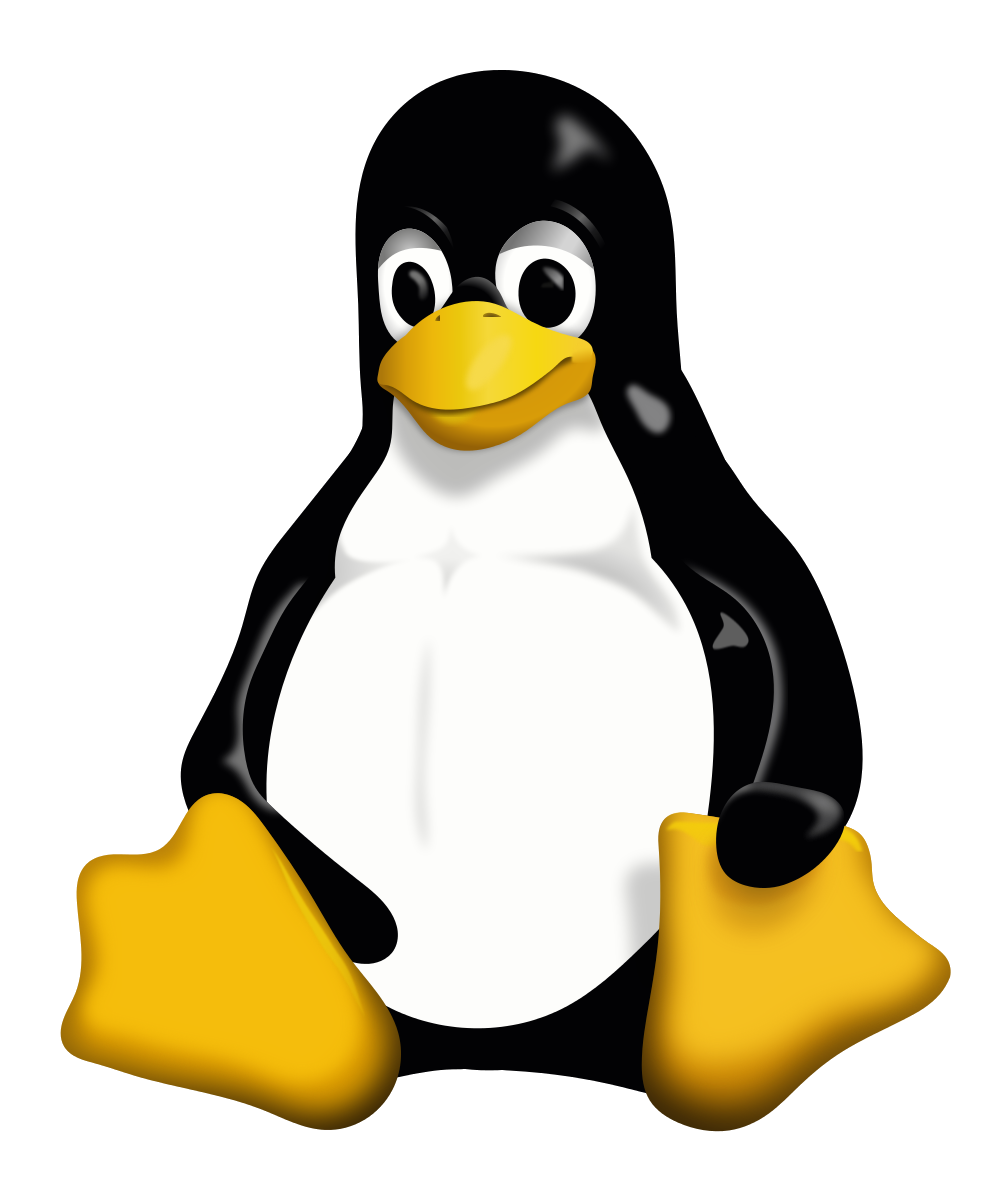
Introduction to Linux
Matt Thomas - Developer (Full Stack) Senior
@matsinet
https://where.matsinet.codes
Why is Linux important?
- In 2019, 100% of the world’s supercomputers run on Linux.
- Out of the top 25 websites in the world, only 2 aren’t using Linux.
- 96.3% of the world’s top 1 million servers run on Linux.
- 90% of cloud infrastructure operates on Linux & practically all the best cloud hosts use it.
- 98.8% of mobile phone market (Android & iOS)
- 54.1% of professional developers use Linux as a platform in 2019.
- 83.1% of developers say Linux is the platform they prefer to work on.
- The US Department of Defense migrated to Linux in 2007 because of its higher level of security.
- The US Navy’s warships have been using a Red Hat-based Linux software since 2013.
It's only growing with electric (Telsa) & self-driving cars, land & air traffic control systems, automation, space travel (ISS & SpaceX).
https://hostingtribunal.com/blog/linux-statistics/
https://www.makeuseof.com/tag/linux-taking-over-world/
https://www.rankred.com/what-hardware-software-does-spacex-use-to-power-its-rockets/
Distributions
A Linux distribution (often abbreviated as distro) is an operating system made from a software collection, which is based upon the Linux kernel and, often, a package management system.
Per lwn.net... "Almost six hundred Linux distributions exist, with close to five hundred out of those in active development."
The Debian Project is an association of individuals who have made common cause to create a free operating system. This operating system that we have created is called Debian.
Debian systems currently use the Linux kernel or the FreeBSD kernel. Linux is a piece of software started by Linus Torvalds and supported by thousands of programmers worldwide. FreeBSD is an operating system including a kernel and other software.
Base of numerous distributions.
Ubuntu is an open source software platform that runs from the cloud, to the smartphone, to all your things
Target platforms
- Cloud
- Server
- Desktop
- Core
- IoT
- Phone
- Tablet
Based on Debian
My personal favorite at the moment.
Red Hat Enterprise Linux delivers military-grade security, 99.999% uptime, support for business-critical workloads, and so much more. Ultimately, the platform helps you reallocate resources from maintaining the status quo to tackling new challenges. It's just 1 reason why more than 90% of Fortune Global 500 companies use Red Hat products and solutions.
Variations: Enterprise, CentOS & Fedora Linux
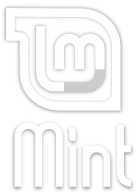
The purpose of Linux Mint is to produce a modern, elegant and comfortable operating system which is both powerful and easy to use.
Based on Ubuntu and thus Debian
Raspbian
Debian variant designed for Raspberry Pi
Small in size (8Gb), runs off Micro SD card.
Android
Android is a mobile operating system based on a modified version of the Linux kernel and other open source software, designed primarily for touchscreen mobile devices such as smartphones and tablets
Mac OS X???
Mac OS X has origins in BSD
Not Linux by definition, but is a Unix variant
By default, the terminal in OS X is Bash or ZSH (z shell) so commands work just like Linux
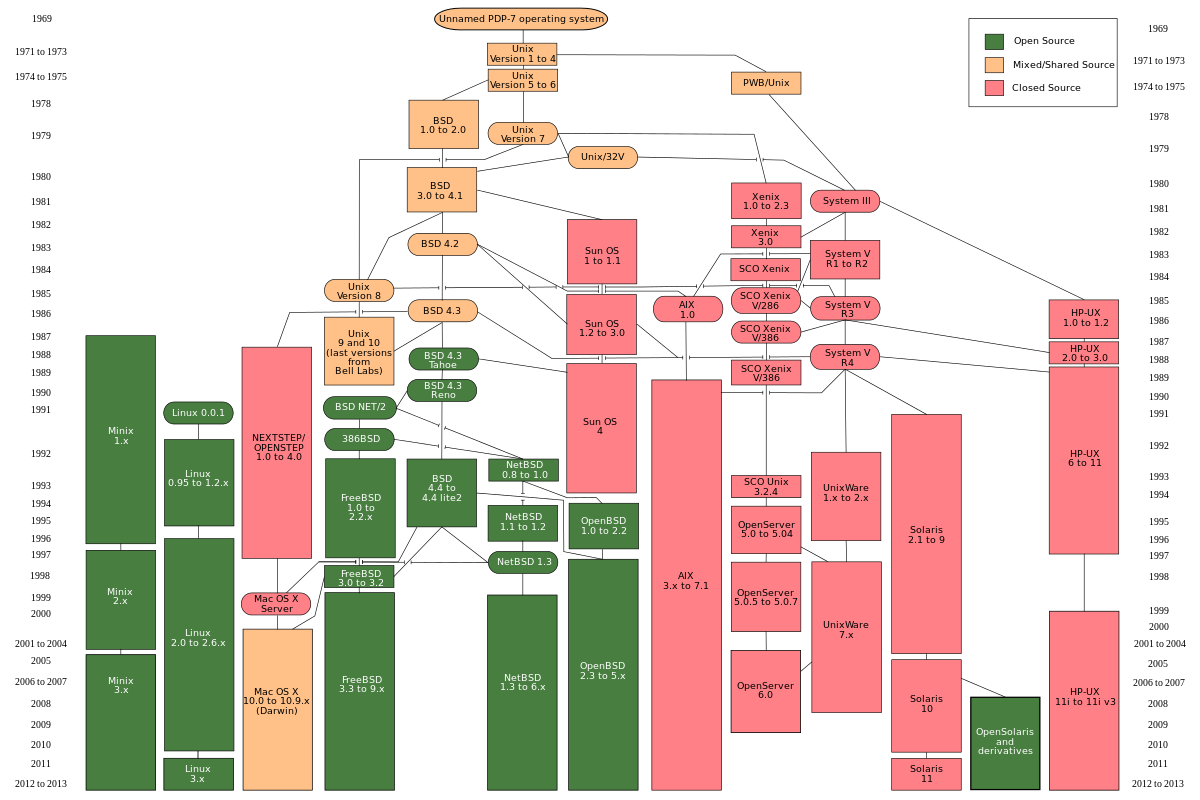
Graphical Desktop Environments
GNOME 3
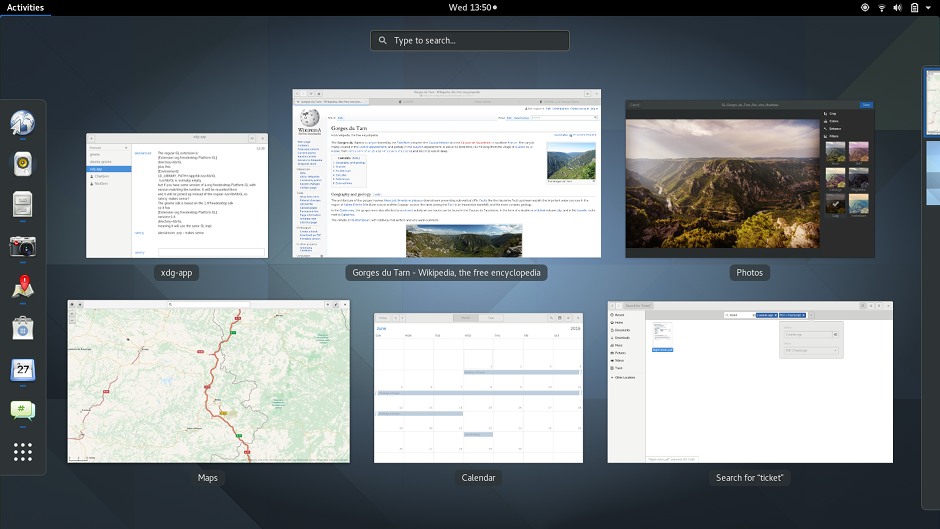
KDE (Plasma)
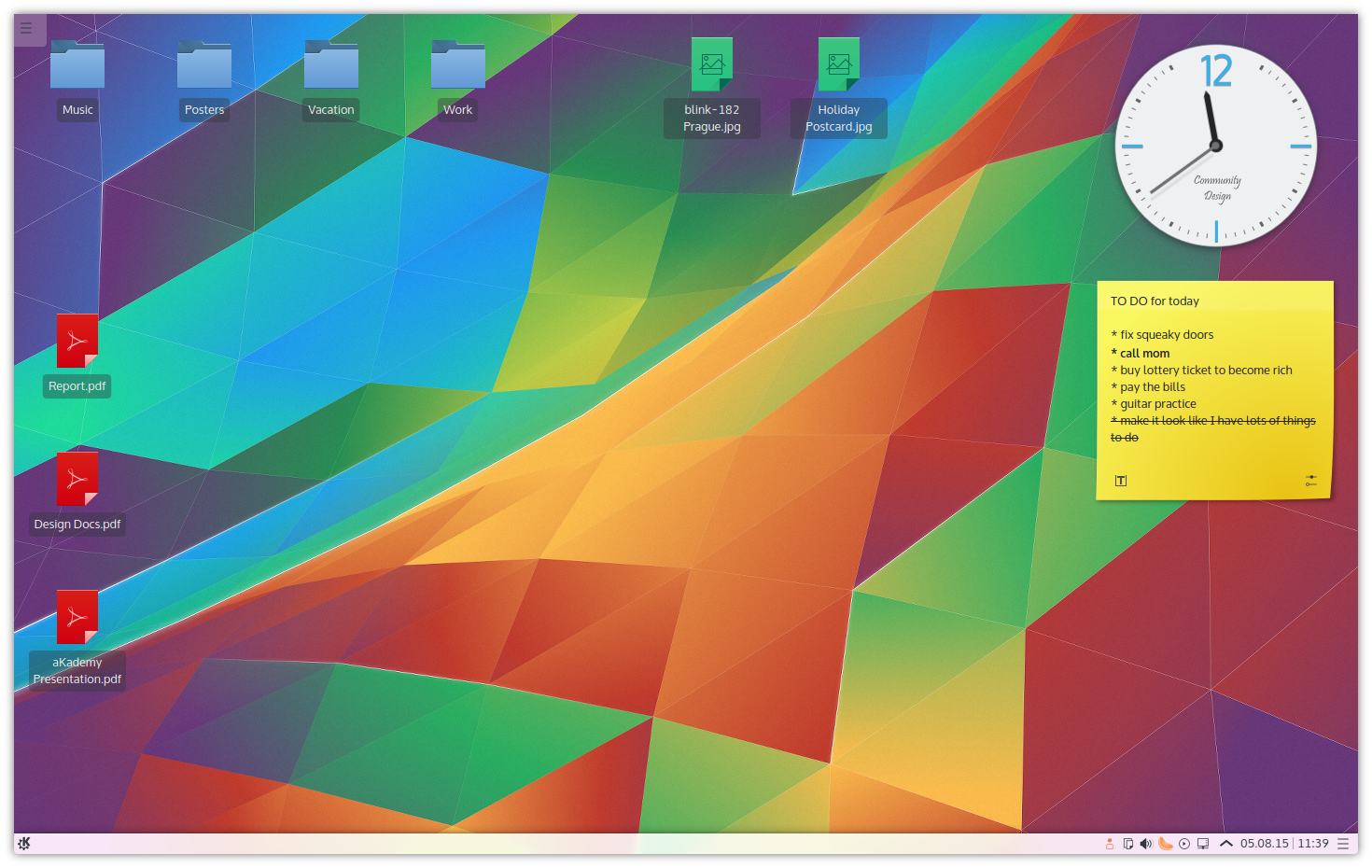
Unity (Ubuntu)
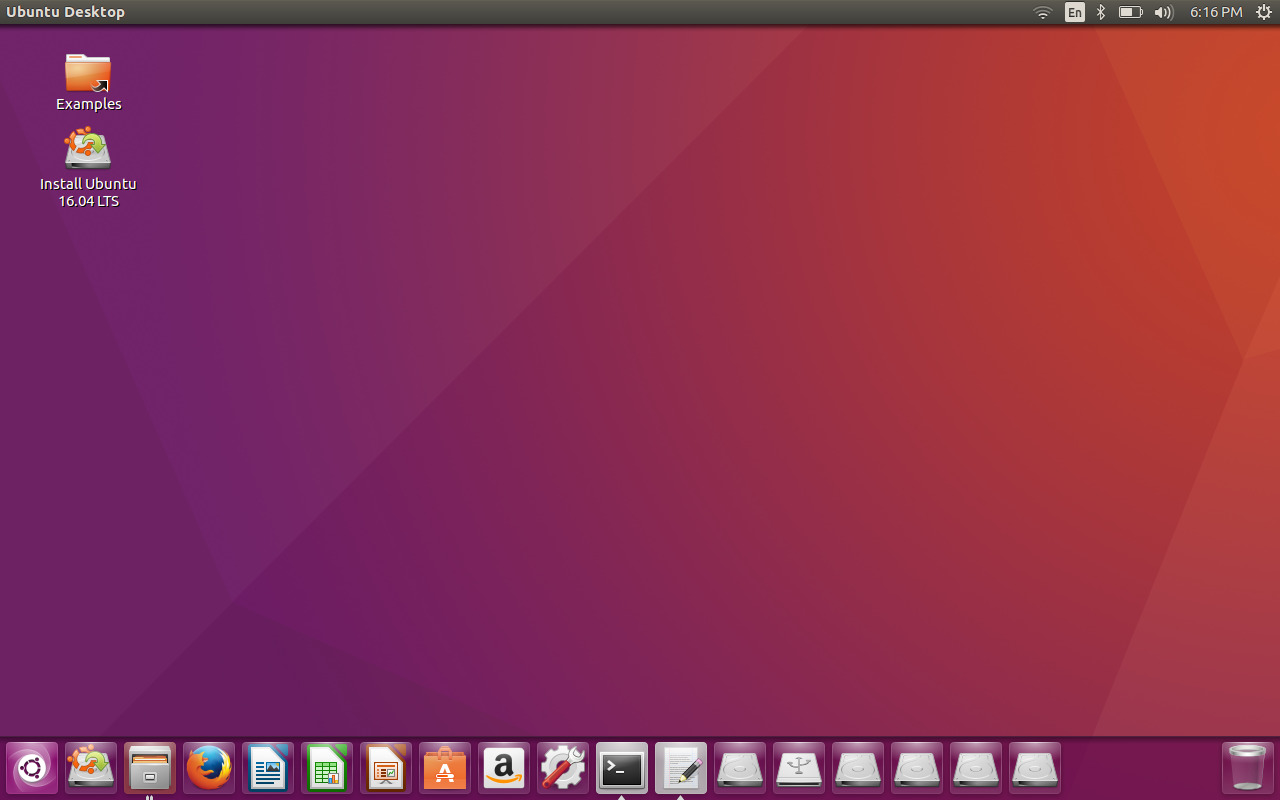
Cinnamon (Linux Mint)
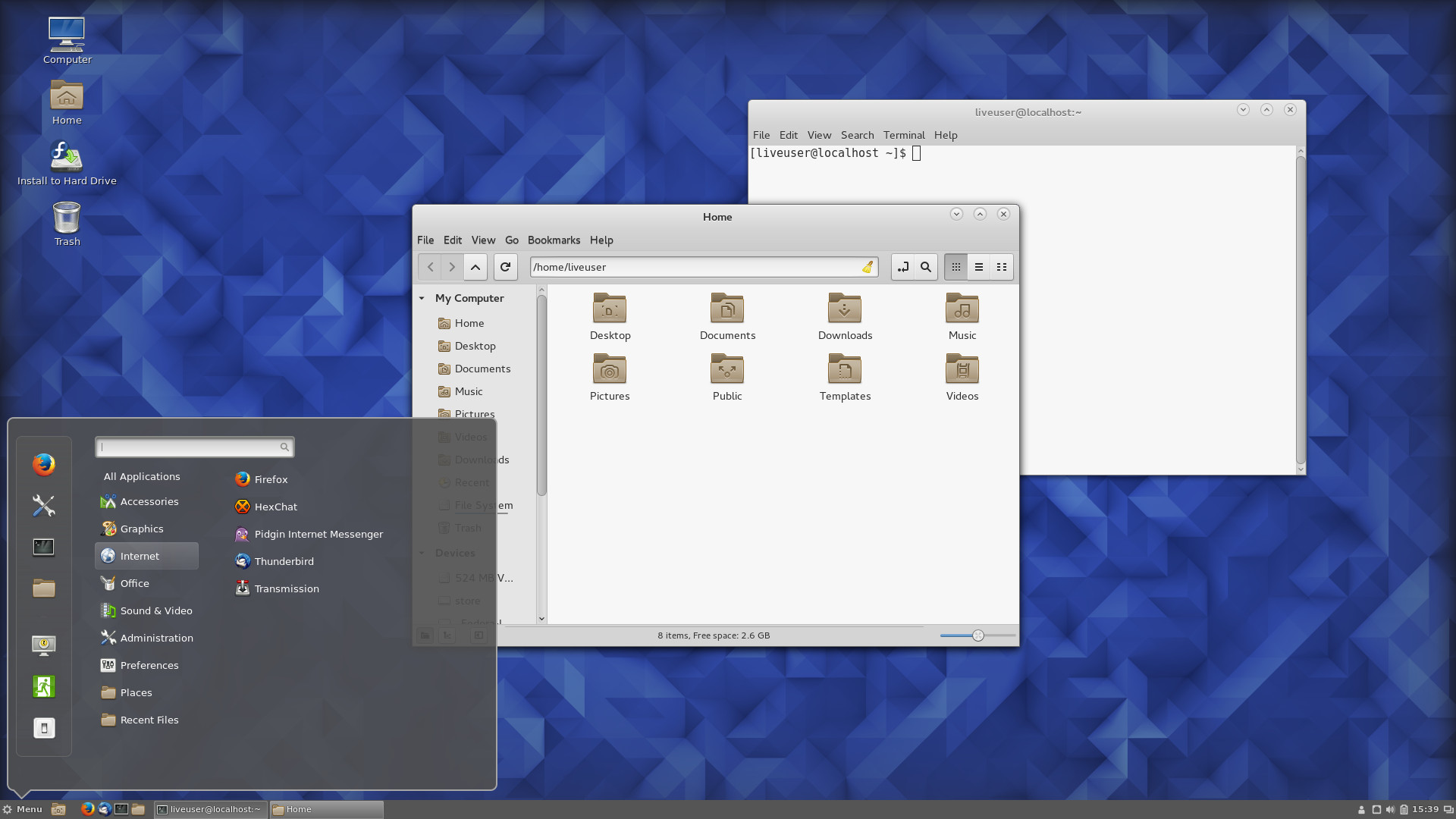
Xfce
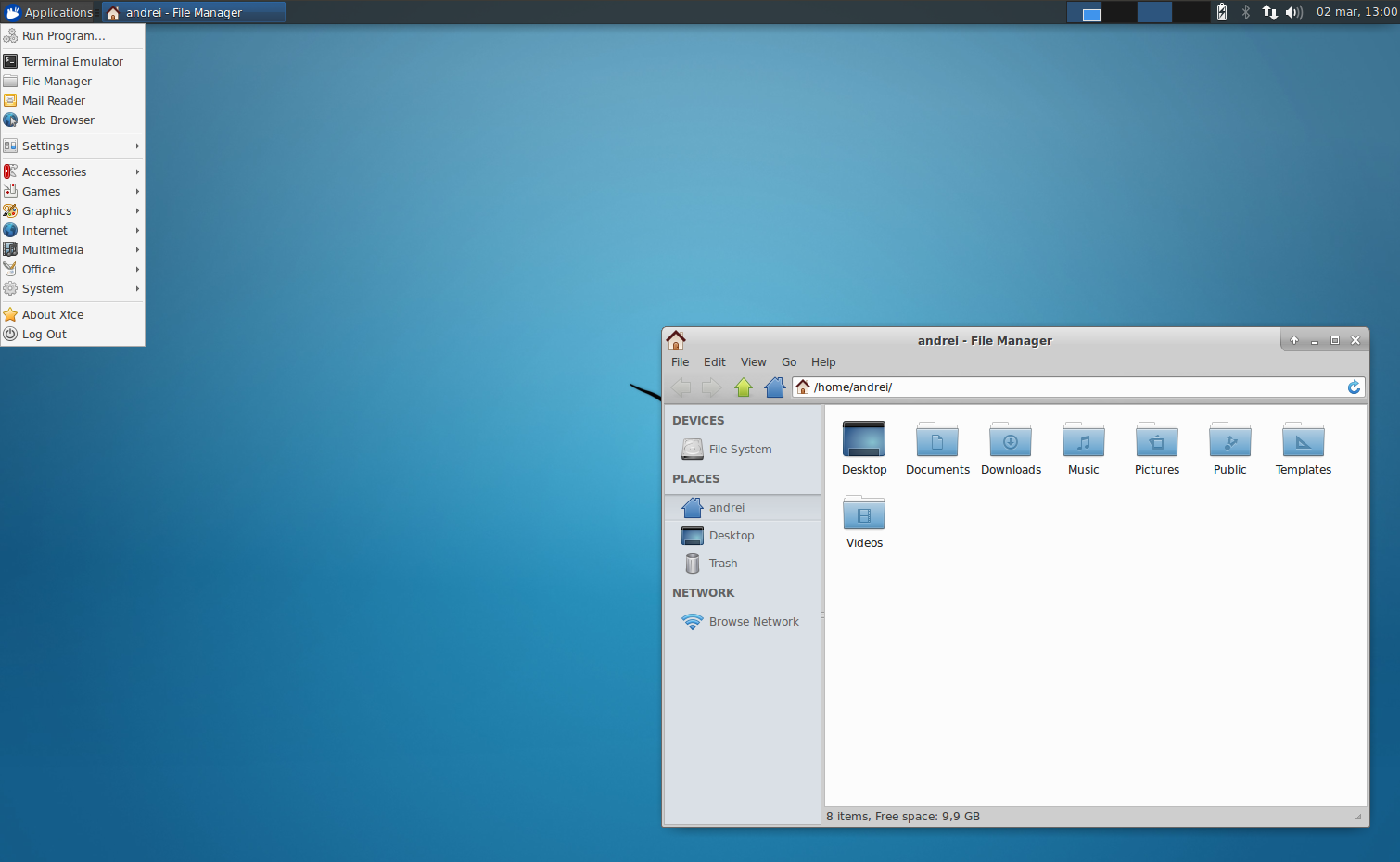
The Shell
or as you probably know it better as...
Terminal
Bourne Shell (sh)
This is the oldest shell and as such is not as feature rich as many of the other shells.
Bash Shell (bash)
The Bash shell is a combination of features from the Bourne Shell and the C Shell. It's name comes from the Bourne Again SHell. It has a command-line editor that allows the use of the cursor keys in a more "user friendly" manner than the Korn shell. It also has a useful help facility allowing you to get a list of commands by typing the first few letters followed by the "TAB" key. It is the default shell on most Linux distributions.
Z Shell (zsh)
ZSH, also called the Z shell, is an extended version of the Bourne Shell (sh), with plenty of new features, and support for plugins and themes. Since it’s based on the same shell as Bash, ZSH has many of the same features, and switching over is a breeze.
man
Outputs manual aka "man" page that explains how to use the specified command
man <command>
Uses VI navigation and exit commands (To be explained later)
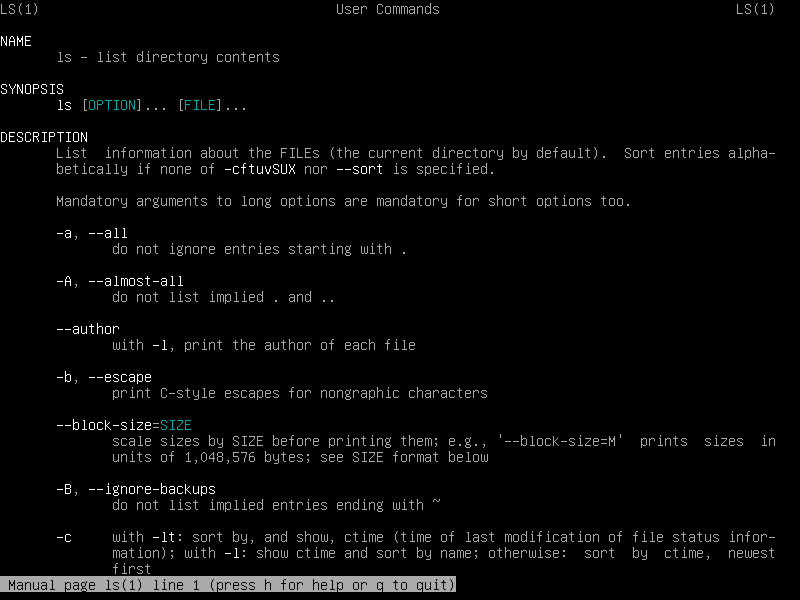
Tab Completion
bash and z shell both support tab completion at the command line
{partial command, file name, directory name}[tab]
Type a string that makes up the beginning of a command, file name and directory name and press the tab key to complete the exact match.
{partial command, file name, directory name}[tab][tab]
If there is no exact match, no results will show, but doing it twice [tab][tab] to get a list of possible matches.
ls
List file & directories (DOS equivalent is dir)
* is the wildcard
ls -l
List files and directory long format and show permissions
ls -a
List files and directory including hidden files
ls -h
List files and directory using human readable file size
ls -lah
Combining them all together
mkdir
Create a new directory
mkdir {directory name}
Path Aliases
| Alias | Description | Purpose |
|---|---|---|
| . | period/dot | Current directory |
| .. | double period/dot dot | Parent directory |
| ~ | tilde | Home directory (/home/{username}) |
| - | dash/minus | Previously navigated directory |
| / | slash/front slash/whack | Directory separator, Windows uses \ (back slash) |
| / | slash/front slash/whack | Root directory, when used at the beginning of a path |
cd & pwd
Change directory
cd {path to any directory}
cd ..
(double period) Change to the parent directory
cd ~
(tilde) Change to your home directory
cd -
(dash) Change to previous directory
pwd
Output your current location
touch
Create a new file
touch {file name}
cp
Copy
cp {source} {destination}
Copy a file, destination default is the current directory & can be omitted.
cp -R {source} {destination}
Copy recursively including directories
Destination default is the current directory (.) & can be omitted.
rm
Remove
rm -R
Remove recursively
rm -f
Remove forcefully i.e.: don't ask if this is what I really mean!
Linux Shell does NOT have a recycle bin! ... Be warned, there is no turning back.
rm -Rf
Remove recursively and forcefully.... Again be warned!
history
Command History, lists commands executed recently
Use the !## (Bang aka Exclamation Point) to execute a previous command
Up and down arrow keys can be used to navigate previous commands as well
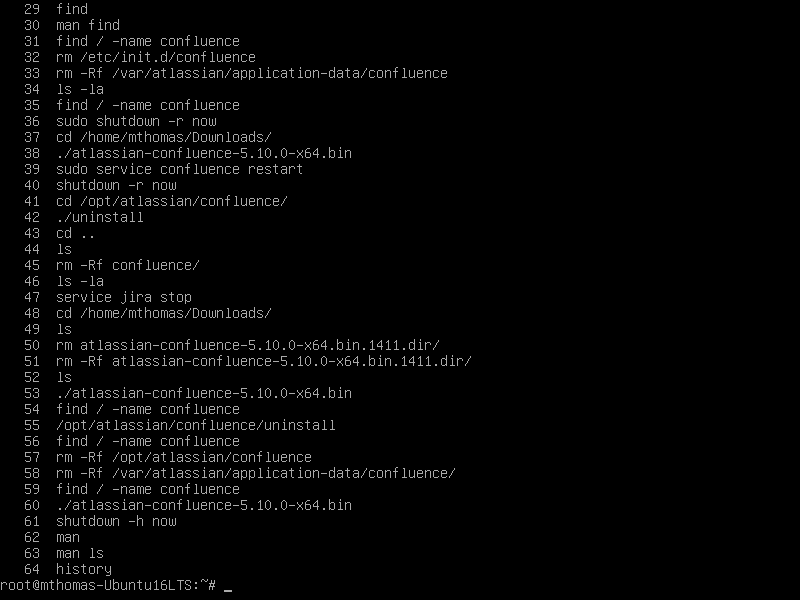
ctrl+r
Search command history, right on the command line
Press ctrl + r and type a search string, press enter key to accept
Example: `npm`
grep
Search a file for a given pattern or regex
grep <patttern/regex> <file(s)>
cat
Outputs the contents of a file to the terminal
cat <file(s)>
<command> | <command>..
(pipe, pass-through)
You can pipe as many times as you like as long as the commands output to standard out.
Spaces around the pipe (|) are not required, but I personally feel it is more readable.
less is more
(pagination)
<command> | less
Less uses VI navigation and search functionality, space to advance full pages.
<command> | more
More is older and has less (not Less) functionality
More is found in most minimal distros due to its smaller size of 2000 lines vs less's 27000 lines.
chown
Change the ownership of a file or directory
chmod
Change the permissions of a file or directory
Permissions, you ask?
777, 664... It is complicated, read this: Permissions Calculator Info
top
Task Manager
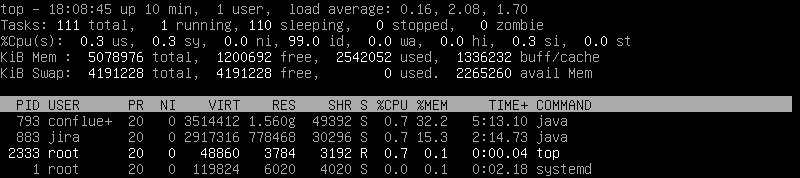
htop
Human readable task manager
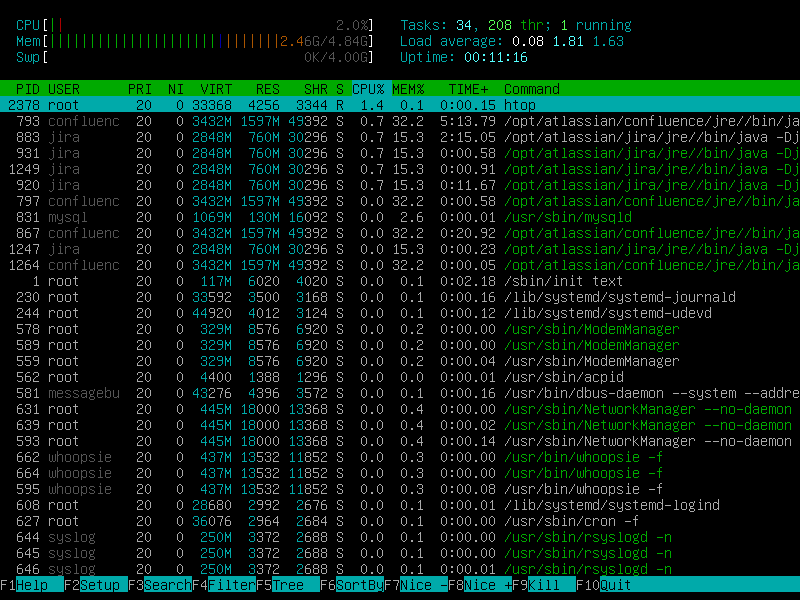
shutdown
Shuts down or restartt the computer gracefully after a given time period.
shutdown -h now
Shuts down (halts) the computer now
shutdown -r now
Restarts the computer now
shutdown -r 01:00 "The system will reboot at 1 AM"
Restarts the computer at 1:00 AM sending the message to all logged in users via terminal.
At 12:55 AM all new log in attempts will be blocked until after the reboot.
shutdown -c
Cancels a pending shutdown
.bashrc | .zshrc
.profile | .bash_profile | .zprofile
dot files
Dotfiles are used to customize your system. The “dotfiles” name is derived from the configuration files in Unix-like systems that start with a dot (e.g. .bash_profile and .gitconfig)
Elevating Privileges/Becoming root
sudo <command>
Some actions require elevated privileges, this requires becoming root temporarily
sudo !!
Run the previous command with elevated rights
sudo su -
Becoming root for the duration of the session
This will give you elevated privileges for the entirety of the session
whoami
Find out what user account you are currently logged in to the shell using
exit
Exit the current user account
Editors
Nano
Vim (VI)
Nano
GNU nano is a text editor for Unix-like computing systems or operating environments using a command line interface. It emulates the Pico text editor, part of the Pine email client, and also provides additional functionality.
There is only 1 mode in Nano, Edit.
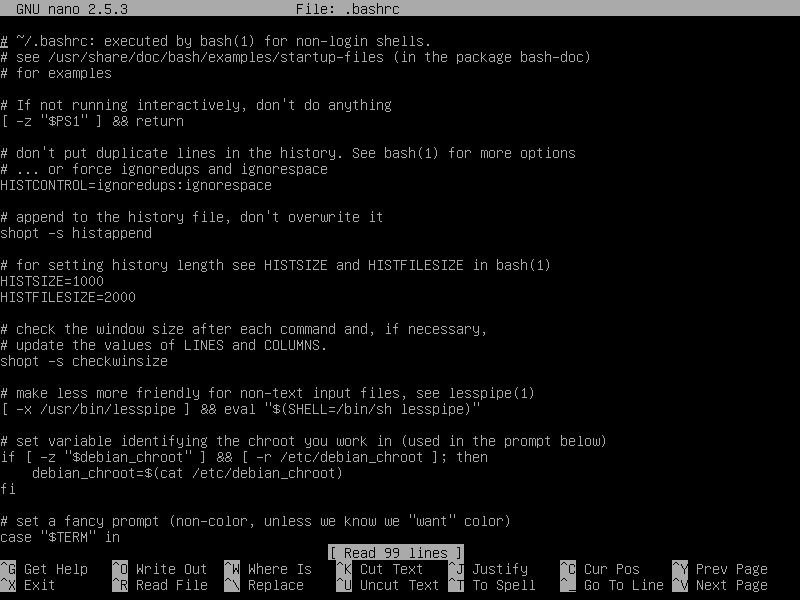
Commands are executed using Ctrl (^) + Letter combinations i.e.: ^x to exit.

Vim
Linux: http://www.vim.org/
Mac: http://macvim-dev.github.io/macvim/
Happy Birthday - Nov. 2, 1991
Why is Vim important?
Vim is found on EVERY linux computer and is available via the command line.
VI vs Vim
Vim includes most all basic features from VI. For this Intro they can be interchanged.
Vim also has numerous additional features inlcuding:
- Vim has been ported to a much wider range of OS's than vi.
- Vim includes support (syntax highlighting, code folding, etc) for several popular programming languages (C/C++, Python, Perl, shell, etc).
- Vim integrates with cscope.
- Vim can be used to edit files using network protocols like SSH and HTTP.
- Vim includes multilevel undo/redo.
- Vim allows the screen to be split for editing multiple files.
- Vim can edit files inside a compressed archive (gzip, zip, tar, etc).
- Vim includes a built in diff for comparing files (vimdiff).
- Vim includes support for plugins, and finer control over config and startup files.
- Vim can be scripted with vimscript, or with an external scripting language (e.g. python, perl, shell).
Open a file with VIM
vim {file name}
This will open the file in command mode. What is command mode?
Modes
Command (esc)
Enter commands such as goto line, search, find and replace
Insert (i,I,a,A,o,O)
Insert new characters, Append new characters, Open a new line and then insert characters
Replace (R)
Enter insert mode while replacing characters instead of "pushing them"
Basic Editing
| Command | Description |
|---|---|
| c | Change |
| y | Yank Character (Copy) |
| yy | Yank Line (Copy) |
| x | Delete Charactor (Cut) |
| d | Delete, requires movement, quantity optional |
| dd | Delete Line (Cut) |
| p | Put (Paste) |
| . | Repeat Last Command (Period) |
| u | Undo |
| Ctrl-R | Redo |
Basic Command Structure
<quantity>command<movement>
All commands are cASe SeNsiTive
| Command | Description |
|---|---|
| 2dw | Delete the next 2 words |
| 2cw | Delete the next 2 words and drop into insert mode |
Movement
By default Vim uses only the basic keyboard so moving the cursor is down with...
h j k l
Arrow Keys also work most of the time, which I prefer.
| Movement | Description |
|---|---|
| b | Beginning of word |
| w | End of word |
| 0 | Beginning of line |
| $ | End of line |
| gg | First line of the file |
| G | Last line of the file |
(http://naleid.com/blog/2010/10/04/vim-movement-shortcuts-wallpaper)
Visual Mode
There are 3 types of visual mode, character, line & block
| Mode | Description |
|---|---|
| v | Characters - Select consecutive characters |
| V | Line - Select consecutive lines |
| Ctrl-V | Block - Select continue block in either horizontal and/or vertical directions |
We are just scratching the surface of visual mode, more details here: http://vimdoc.sourceforge.net/htmldoc/visual.html
Search
/{search}
"n" & "N" will take you to next (n) and previous (N) search string.
Search and Replace
aka: substitute
:s/{search}/{replace}/g
Search and replace with the "g" option will not ask for confirmation.
The exclamation point (!)
When you want to force an action regardless of the consequences use an exclamation point after the command.
A mentor told me to think of the exclaimation point as
Damn it!
Thanks Gregg
Example: To overwrite a file when it should throw a read-only error
use :w! (write damn it!)
With that being said...
Has anyone ever been trapped in Vim?
The key to your escape is...
:q!
(Quit damb it!)
Be careful as explained in the previous slide the ! has consequences, in this case all modifications to the file will be lost.
Demo
Do you have Git Bash installed?
Open it up and follow along.
Questions?
Further Learning:
Feedback...
- Matt Thomas
- Twitter: @matsinet
- Website: https://where.matsinet.codes
Slides: https://where.matsinet.codes/presentations/intro-to-linux